We’re Here To Help
Final Cut Pro Plugin
Installation
Steps for installing FilmConvert:
Once complete, the plugin resides in the required location for all users of Motion 4/5 and FCP 7/X:
- Download the latest FilmConvert FCP Plugin installer.
- Once complete, go to your downloads folder.
- Double click it to open.
- Inside is an executable file. Double click it to start the installation.
- Follow the instructions given by the installer.
Once complete, the plugin resides in the required location for all users of Motion 4/5 and FCP 7/X:
- /Library/Plug-Ins/FxPlug/Fc7FxPlugPro.fxplug (FCP 7 plugin)
- /Library/Plug-Ins/FxPlug/FilmConvertPro2.fxplug (FCP X plugin)
- /Library/Application Support/Final Cut Pro/Templates.localized/Effects.localized/Film Emulation (FCPX Motion Effect)
- /Library/Application Support/RubberMonkey (Common Film Convert data)
Applying FilmConvert to your media
Once FilmConvert is installed, you will want to apply it to your footage. To do that:
- First open up Final Cut Pro or Motion.
- Create a new project, or open up an existing project.
- In the case of a new project, import some media, and drag it onto the timeline.
-
The next step is application dependent:
- In Motion find the "Library" tab, then the "Filters" category.
- In FCP X, find the "Effects" browser.
- In FCP 7, go to the "Effects" menu item, then the "Video Filters" category.
- Go the "Film Emulation" sub category, which currently has just one item "FilmConvert". Drag the effect onto your media.
Camera Controls
- Source Camera Selects the camera (or camera type) and profile used to shoot your footage. This setting is required in order to apply the most accurate color correction.
- Exposure Performs an adjustment prior to the film emulation being applied.
- Temp Adjusts the color temperature. This assumes that the clip temp is 5600 (daylight). Moving the slider to the left makes the scene cooler. Moving to the right makes it warmer.
Film Controls
- Convert To drop down Selects the particular film stock to be emulated.
- Size drop down Selects the negative size to emulate. Smaller values such as 8mm are fuzzier with larger grain. Larger values have smaller grain.
- Film Color slider Adjusts the balance between the original digital camera color palette, and the film color palette. Typically you would leave this at 100% film
- Curve slider This control allows you to reduce changes in luminosity, so that the original exposure of the digital footage is preserved. Setting the slider to 0 with the color slider at 100 will give you the hue and saturation of the film stock, with no change to the luminosity.
- Grain slider Adjusts the amount of grain applied to the image. The default is 100%, which is an accurate representation of the grain for the selected film stocks. Some stocks have more grain - such as D3200.
Color Controls (FCPX)
Color Corrector Section
- Shadows, midtones, and highlights This is a standard color corrector, any adjustments made will affect the image in the following ways:
Shadows - adjustments will affect pure black 100%, mid grey at 50%, and pure white at 0%.
Midtones - adjustments affect pure black 0%, mid grey 100%, and pure white 0%
Highlights - adjustments affect pure black 0%, mid grey 50%, and pure white 100% - Color wheels The 3 wheels adjust the color of the shadows, midtones, and highlights. Drag the white knob around the circle to add color.
- Sliders The sliders adjust the image by adding or removing brightness in the manner described above. Adjustments happen before the color wheel adjustment - so you can use these sliders to control how much of the image is in the upper highlight area before applying the color cast to it.
- Saturation slider will saturate or de-saturate them image.
Levels Graph
- Graph shows the relative amount of luminosity in each color band. Dark images will show larger values on the left side of the graph, bright images on the right side.
- Clipping indicators To the left and the right of the graph, these bars show up when you have pure black or pure white in your image.
- Black, mid, white sliders Use these to se the clipping point for black and white, and where the mid point grey lies
Activating Film Convert (FCPX)
Once you have purchased FilmConvert, you will be emailed a license file in the form of an FKV file.
Download this file to your ~/Desktop/ before activation. Please note, this file is just a zipped serial number and must be opened from within the plugin itself. Attempting to Open the file directly from Finder will result in an error.
To activate your FCPX plugin:
Download this file to your ~/Desktop/ before activation. Please note, this file is just a zipped serial number and must be opened from within the plugin itself. Attempting to Open the file directly from Finder will result in an error.
To activate your FCPX plugin:
- Download and install the latest Trial version of the plugin from our website here.
-
Start FCPX and apply FilmConvert to some media.
Film Convert can be found in the effects filters list under Film Emulation. You can drag the Effect from here directly on to your timeline to apply it. For further instructions see Applying FilmConvert to your media.
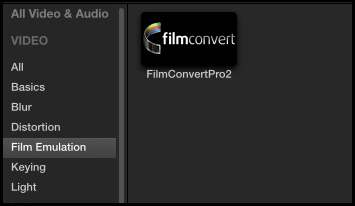
- Open the effects settings panel by clicking the effects settings button.

-
Ensure that the clip with Film Convert applied to it is selected on your timeline, with the playhead above it. This ensures that the clip is the active clip in FCPX. With the clip selected, the effects panel should show as below:
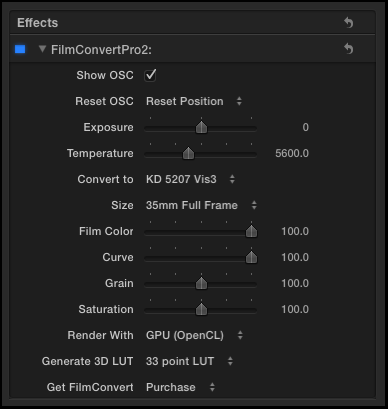
- Locate the Get FilmConvert drop down, which has two entries: Purchase and Activate. Select Activate.
- Once selected, you will be presented with a new Window, FilmConvert Product Registration.
- Hit the Load License File button and browse to your FKV file.
- Open it, and your plugin will be registered!
Uninstalling
The following paths can all be found in the Finder,
if you press SHIFT+COMMAND+C, and then go to "Macintosh HD"
To delete the FCP 7 plugin, delete:
To delete the FCP X plugin, delete from:
If you are deleting all FilmConvert plugins and the Stand-Alone application, you will also need to delete:
To delete the FCP 7 plugin, delete:
- /Library/Plug-Ins/FxPlug/Fc7FxPlugPro.fxplug
To delete the FCP X plugin, delete from:
-
/Library/Plug-Ins/FxPlug
- FcFxPlugPro.fxplug (v1 plugin)
- FilmConvertPro2.fxplug (v2 plugin)
- /Library/Application Support/Final Cut Pro/Templates.localized/Effects.localized/Film Emulation
- FilmConvert Pro (v1 plugin)
- FilmConvertPro2 (v2 plugin)
If you are deleting all FilmConvert plugins and the Stand-Alone application, you will also need to delete:
- /Library/Application Support/RubberMonkey
